Windows Server 2012 comes in both Core & Full ( with GUI ) flavors as its successor Windows Server 2008 . A great enhancement that comes with Windows Server 2012 is the ability to convert from one to the other . In this post I demonstrate how to perform these conversions.
From Windows Server 2012 Core to Windows Server 2012 Full ( with GUI ) :
At Windows Server 2012 Core edition CMD perform the following steps :
1 ) Create a directory to which Windows image will be mounted :
MkDir C:\MountDir
2 ) Determine the index number for a Server with a GUI image ( Mine is DataCenter )
Dism /get-wiminfo /wimfile:<drive>:sources\install.wim
3 ) Mount the WIM file using this command at an elevated command prompt ( D:\ refers to my Windows Server 2012 DVD ) :
Dism /mountwim /WimFile:<drive>:\sources\install.wim /Index:<#_from_previous_step> /MountDir:c:\mountdir /readonly
4 ) Finally , from CMD start Windows PowerShell , then execute the following cmdlet :
PowerShell ( Enter )
Install-WindowsFeature Server-Gui-Mgmt-Infra,Server-Gui-Shell –Restart –Source C:\mountdir\windows\winsxs
Once completed , automatic restart will be performed , the magic spell works and our Windows Server 2012 is with GUI
From Windows Server 2012 Full ( with GUI ) to Windows Server 2012 Core :
This is a single step action , all you need is to execute the following cmdlet at an elevated Windows PowerShell window :
Uninstall-WindowsFeature Server-Gui-Mgmt-Infra –restart
Once completed , automatic restart will be performed , the magic spell works and our Windows Server 2012 is Core
In addition , here are the steps for installation for a Windows Server 2012 Core flavor :
 | 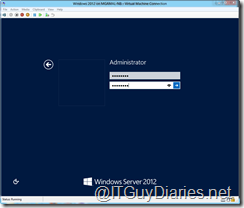 |  |
If you want to install Windows Server 2012 with GUI chose the other option at the third screenshot ( count from left ) . awesome , isn’t ?


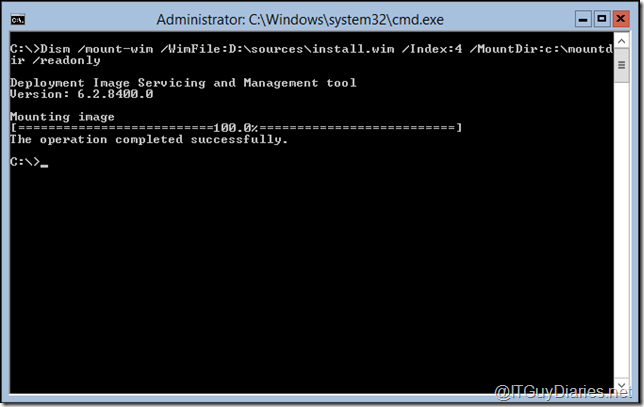

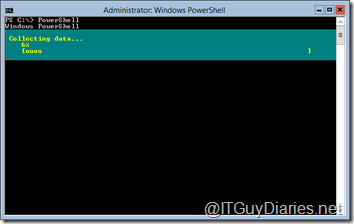
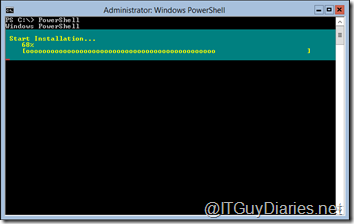

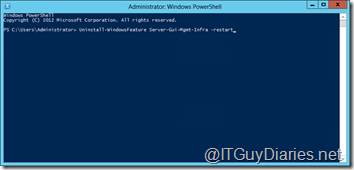




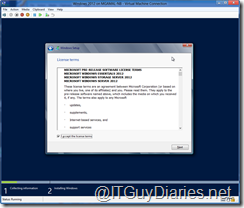
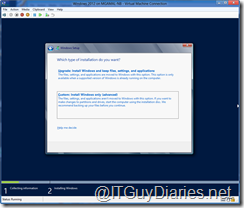

Yeah it's all fun and games until you get DISM Error: 21 Device Not Ready.
ReplyDeleteI did it multiple times and it worked for all . If you are committed to the steps above it will be the same for you ( Hope so )
ReplyDeleteYou can also do all of this via dism.exe, without powershell-which has the advantage of being able to put it in a simple batch file.
ReplyDeleteHaving multiple ways to do the same actions is for sure a great benefit but for your knowledge Power Shell is script-able too :D
ReplyDelete