Creating of a mailbox that allows multiple users to monitor and reply to email sent to its email address (for example, an address used specifically by the help desk) is a common tasks for each organization .
For old Exchange version such accounts were created as normal mailboxes then the required permissions are granted to all recipient that require access to these mailboxes . With Exchange 2013 things changed ! as a dedicated new recipient type – namely shared was added to the allowed to be created recipients which facilitates creation of such accounts ( mailboxes ) .
In this post I will show how you can create a shared mailbox and assign the required access levels to it .
First of all , login to the Exchange Admin Center and navigate to the Recipients from the left side menu , choose Shared from the available options then click + to start with a new shared mailbox creation :
Once (+) is clicked a new windows will be opened which can be used to create the required shared account :
- Display Name : A descriptive name that will be showed at GAL
- Organizational unit : the OU at which the user account will be created
- Email address : the address that will be assigned to this shared mailbox
- Full Access : the list of recipients that will be granted full access permission to this shared mailbox
- Send As : the list of recipients that will be granted send as permission to this shared mailbox
- Alias : The email alias of the user that you're creating
- Mailbox Database : the database that will host the shared mailbox
- Archive : to create an archive for the shared mailbox to store old emails
- Address book policy : to assign a pre-created address book policy
Once the required date are set , you can click save and your shared mailbox is ready .
Note that :
- Only display name and email address are the mandatory parameters for basic creation of a shared mailbox .
- The created shared mailbox user account is disabled
- If no OU were selected , the user account will be placed at Users container ( default )
For PowerShell lovers you can create shared mailboxes by using –shared parameter with New-Mailbox cmdlet

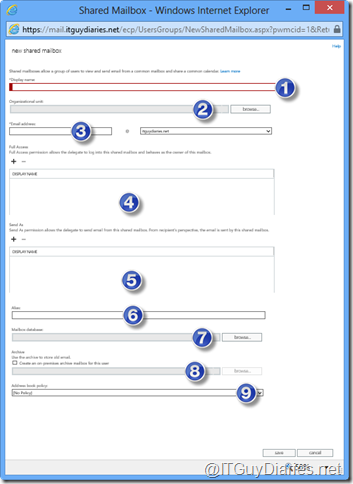

No comments:
Post a Comment